
Recently, I discovered a vintage computer keyboard that I’m incredibly excited about: an original keyboard from the 1984 Macintosh 128K. I wanted to share my experience using this piece of computing history.
I’m a CS major student, and my daily routine revolves around writing code and papers, which means I’m constantly using keyboards. During my undergraduate years, I wasn’t particularly interested in keyboards and I stuck with a classic full-size IKBC mechanical keyboard with cherry blue switches — black, no backlighting. I mainly used it for gaming, while for coding and general typing, I preferred my laptop’s membrane keyboard since it felt lighter on my fingers.
When I graduated in 2020, Apple had just transitioned to their M1 chip, so I bought an M1 Mac Mini and paired it with Apple’s Magic Keyboard. It was just a standard membrane keyboard, but it worked well for me. The only complaint I had was about those half-sized arrow keys, no normal human being could accurately hit those things. Eventually, my main setup became a MacBook Pro and a Mac Mini, both with identical keyboard layouts, and I just continued using them without much thought.
My perspective on keyboards changed around my third year of PhD studies. I was working as a TA for a C++ course that required live coding without any IDE. Since I had been using VSCode exclusively, my first step was choosing a command-line editor. Between Vim and Nano, I chose Vim for two main reasons: I had seen someone coded incredibly fast using vim (though I later realized my slowness wasn’t due to typing speed, but thinking speed), and Vim’s hjkl navigation meant I didn’t have to deal with MacBook’s infuriatingly small arrow keys.
After diving into vim and mastering various shortcuts, I discovered the HHKB online. It was marketed as the ultimate Vim keyboard, the final keyboard that programmers would ever need. I bought a pure white silent blank version, followed later by a non-silent version with legends. The typing feel was genuinely excellent, and HHKB remains my main keyboard to this day. Using it truly gives me that “happy happy” feeling. Now I use vim plugins in VSCode, Safari, and Obsidian, which pairs perfectly with the HHKB.

Last summer, I attended a conference in California. A fellow attendee recommended visiting the Computer History Museum in Mountain View, so I took the train over. While exploring the exhibits, I came across the original Macintosh and suddenly noticed something striking: its keyboard layout was nearly identical to the HHKB.

Whether it was because this generation’s design was so iconic and influential, or due to the Baader-Meinhof effect from my recent HHKB experience, I realized in that moment that this design was likely the inspiration for the HHKB.
Earlier this year, I stumbled upon someone selling this exact keyboard on eBay for $99. I immediately placed my first-ever eBay order. While these keyboards aren’t extremely rare, finding one in relatively good condition with all keys functional is quite uncommon.

After it arrived, I thoroughly cleaned it inside and out. The keyboard’s color matched what I saw in the museum — this yellowing is the result of long-term oxidation, as the original Macintosh was actually off-white. I’ve heard that older HHKB models would also yellow over time, though recent versions use a non-yellowing process. The color difference is quite apparent when compared side by side.

The back sticker shows a serial number, which I tried looking up on Apple’s website, but unsurprisingly found no results.
The keyboard layout is similar to the HHKB, but the top-left key is a tilde instead of Escape, and there are no Escape or Fn keys. As expected, there are no arrow keys — reportedly, since the Lisa introduced the graphical interface, arrow keys were deliberately removed to promote mouse usage.

The key feel is relatively soft with no tactile bump, and the key travel is very short. This is because the keyboard uses ALPS rubber dome switches, which work on the same principle as membrane keyboards. While it doesn’t compare to the HHKB, it’s impressive for a 40-year-old keyboard. If you’re accustomed to HHKB’s electrostatic capacitive switches, this feel is quite familiar. But for some reason, this keyboard has a typewriter-like sound when typing, making it quite noisy and unsuitable for office use.

The build quality maintains Apple’s standards, with thick, rounded keycaps that feel wonderful to touch (perhaps enhanced by decades of patina). The legends appear to be dye-sublimated with no signs of wear. The font is a sans-serif monospace typeface, very much like Helvetica, and looks beautiful.

Opening it up reveals various large resistors, capacitors, crystals, and diodes, with one chip on each side presumably for key monitoring, detection, and communication encoding/decoding. The connection points under the keycaps are actually quite similar to mechanical keyboards, though I don’t currently have keycap pullers to investigate further.

The back shows the circuit board with “Apple Computer Inc 1983” printed in the top-left corner. The traces are notably thick with crude soldering, which should make it fairly durable. From the layout, it appears to monitor keypresses through multiple rows and columns, so it’s likely not full n-key rollover.
Most people probably buy vintage keyboards for collection purposes, but I genuinely wanted to use this one daily, which meant solving two problems:
Problem 1: Protocol Conversion
The first challenge was that USB didn’t exist yet. This keyboard connects via a telephone cable using a proprietary protocol. My initial solution was to use four jumper wires from the phone connector and parse the signals with a Raspberry Pi’s GPIO pins. I even found the communication protocol documentation online.
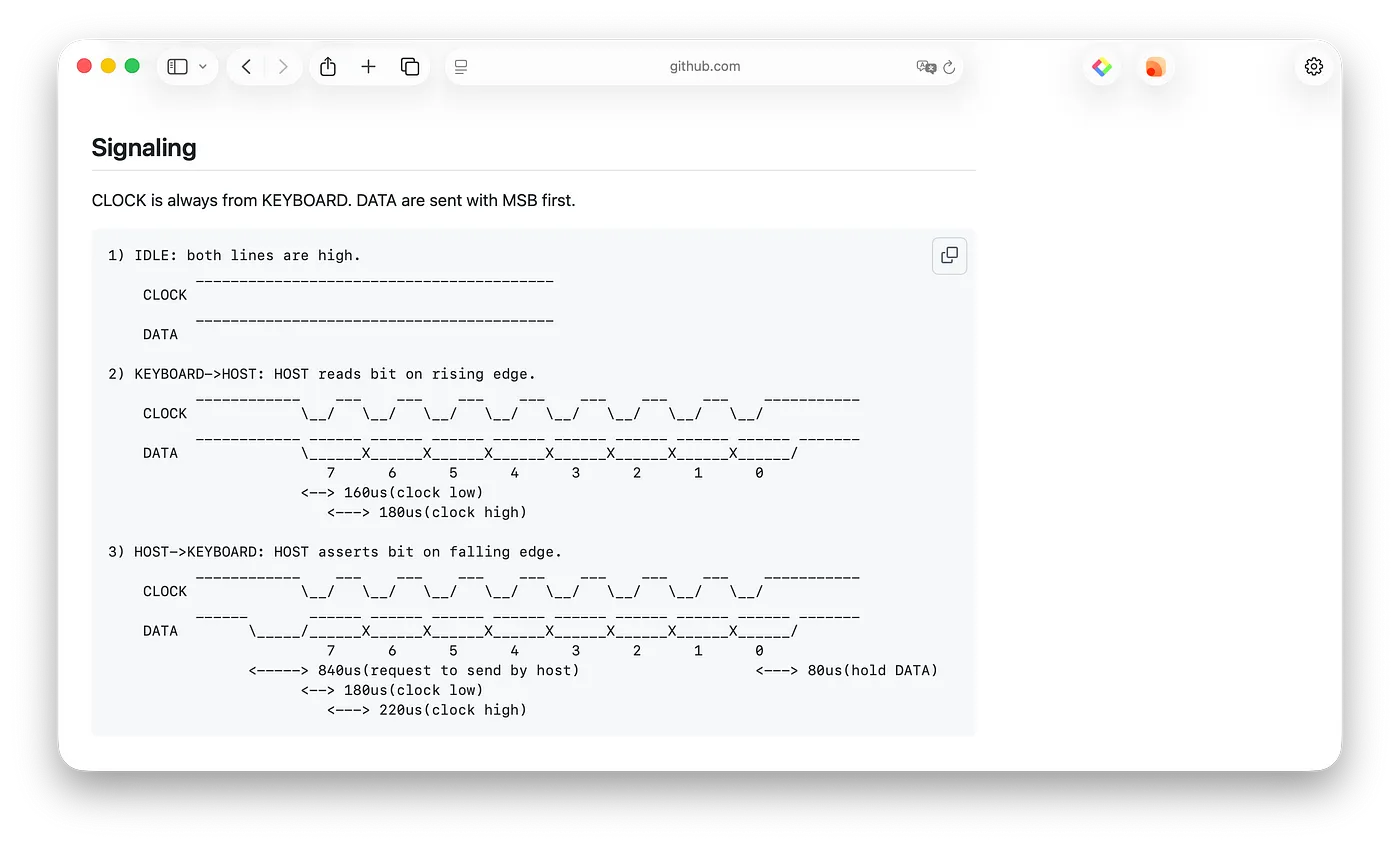
While parsing this wouldn’t be difficult for me, it would be quite tedious, requiring cutting the phone cable and converting the Pi’s 2.5V output to 4V for keyboard power. Since I lacked the tools and have grown lazy with age, I discovered someone making adapters for this purpose. I bought one online here.

The adapter’s advantage is that it’s based on QMK firmware, allowing custom key mapping like the HHKB through firmware flashing. I configured the layout to be essentially identical to my HHKB. Since there’s no Fn key, I set right Option + those four keys as arrow keys, and Option + ASD for volume control.
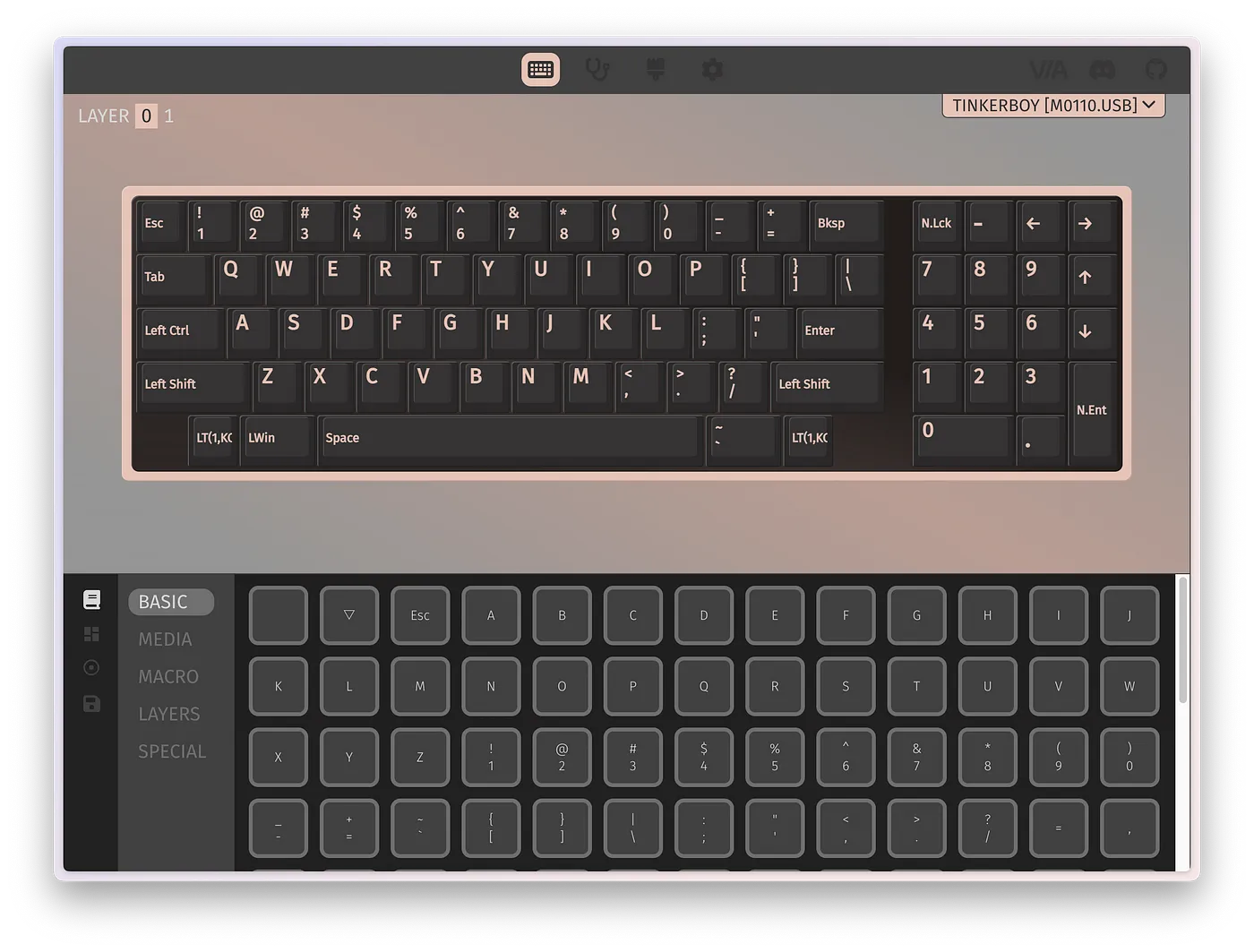
Problem 2: Caps Lock
This keyboard has a unique feature: the Caps Lock key physically locks down. When you press Caps Lock, it stays physically depressed, providing a clear visual indication of caps lock status — much more intuitive than modern caps lock lights. Pressing it again makes it pop back up.
However, anyone familiar with HHKB knows that the Caps Lock key must be remapped to a frequently used function. This carefully designed vintage feature became a major headache, as the key remains in the down state until you press it twice to return it to up. I found that some people had replaced this switch with switches from other keyboards, but I only had one keyboard and didn’t want to resolder.
My solution was to forcibly pry open the key switch and remove the internal mechanical components that implement this locking feature. Since it was so well-sealed, operating without a soldering iron was difficult and caused some cosmetic damage, though functionality wasn’t affected. With enough skill and dexterity, it might be possible to do this without damage.

After solving both problems, this 40-year-old keyboard finally works normally with modern computers. I’ve been happily using it for coding practice recently. Aside from adapting to the Fn key position (Right-Option key on this keyboard), everything else feels familiar and not much different from my current keyboard setup.
It’s quite remarkable when you think about it: other peripherals like monitors, mice, cameras, and storage have seen qualitative leaps over the years, but keyboards remain largely unchanged from decades ago. This might be worth pondering.
This entire blog post was written using this Magic Keyboard 1984.
skewcy@gmail.com